In today’s digital world, just having a strong password is no longer enough to keep your accounts safe. Hackers are smarter than ever, and data breaches happen all the time. That’s why two-factor authentication (2FA) has become one of the most effective ways to protect your online accounts.
If you’re wondering how to set it up easily without feeling overwhelmed, this guide will walk you through everything step by step.
🔒 What is Two-Factor Authentication (2FA)?
Two-factor authentication (also called 2FA or multi-factor authentication) is an extra layer of security that requires something you know (your password) plus something you have (like your phone or authentication app) before you can log in.
Even if someone steals your password, they won’t be able to access your account without the second verification step.
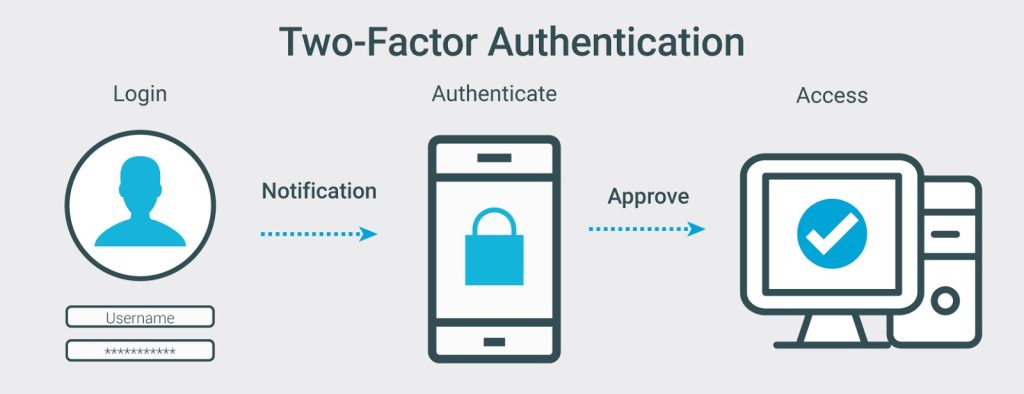
✅ Why You Should Use 2FA
- Protects you from hackers even if your password is leaked.
- Adds strong security to email, banking, social media, and cloud accounts.
- Gives you peace of mind knowing your personal data is harder to steal.
📱 Different Types of Two-Factor Authentication
Before setting it up, let’s look at the most common options:
- SMS Codes – A one-time code sent to your phone. (Simple, but less secure.)
- Authenticator Apps (like Google Authenticator, Authy, Microsoft Authenticator) – Generate time-based codes right on your phone.
- Email Codes – Some platforms send a code to your email.
- Hardware Keys (like YubiKey) – A physical USB or NFC device for advanced security.
For most people, using an authenticator app is the best balance between convenience and security.
🛠️ How to Set Up Two-Factor Authentication (Step-by-Step)
Step 1: Turn on 2FA in Your Account Settings
- Go to your account’s Security or Privacy settings (for example, Google, Facebook, Instagram, or your bank).
- Look for an option like “Two-Factor Authentication” or “Login Verification.”
Step 2: Choose Your 2FA Method
- SMS Code: Enter your phone number, receive a code, and verify.
- Authenticator App:
- Download an app like Google Authenticator or Authy.
- Scan the QR code shown on your screen.
- Enter the generated code to confirm setup.
Step 3: Save Backup Codes
- Most platforms will give you a set of backup codes in case you lose your phone.
- Save them in a secure place (not on your notes app).
Step 4: Test It Out
- Log out and try signing back in.
- After entering your password, you should be asked for your second step of verification.
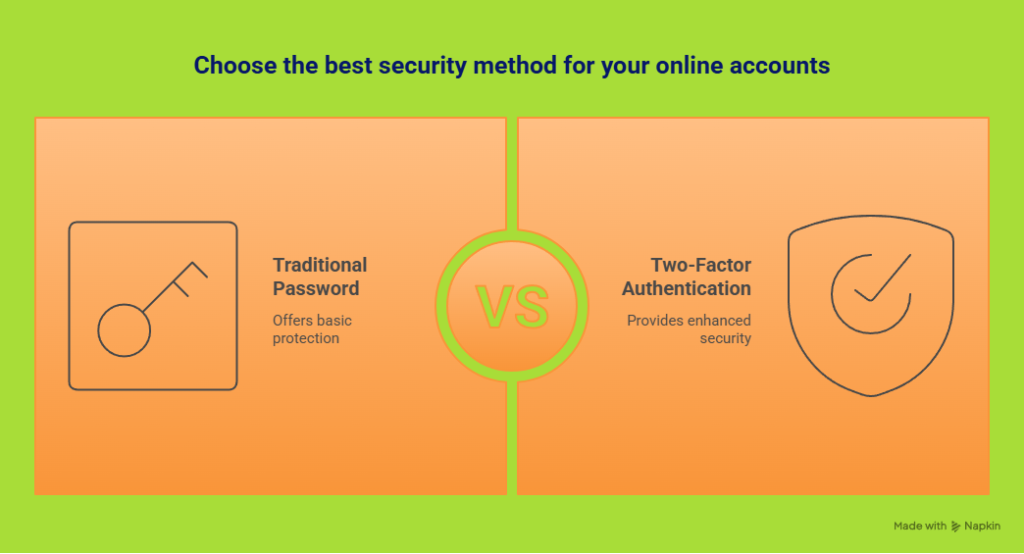
🌐 Accounts That Absolutely Need 2FA
Not every account is equally sensitive, but these should always have 2FA enabled:
- Email Accounts (Gmail, Outlook, Yahoo) – Your email is the key to all other logins.
- Banking & Payment Apps (PayPal, Venmo, CashApp) – Protect your money.
- Social Media (Facebook, Instagram, TikTok, Twitter/X) – Prevent hacks and impersonation.
- Cloud Storage (Google Drive, Dropbox, iCloud) – Keep your personal files safe.
🧩 Quick Tips for Better Security
- Use a password manager (like LastPass or 1Password) to store strong, unique passwords.
- Prefer authenticator apps over SMS for stronger protection.
- Update your recovery email and phone number regularly.
🎯 Final Thoughts
Setting up two-factor authentication only takes a few minutes, but it can save you from serious headaches like identity theft, hacked social media, or stolen banking details.
Think of 2FA as a lock on your digital front door. It’s simple, effective, and something every internet user should enable today.
❓ Frequently Asked Questions About Two-Factor Authentication (2FA)
1. What is two-factor authentication (2FA)?
Two-factor authentication (2FA) is a security process that requires two forms of verification—your password and a second factor, like a code from your phone or an authenticator app. This makes it harder for hackers to access your accounts.
2. Why should I set up two-factor authentication?
Setting up two-factor authentication adds an extra layer of protection to your accounts. Even if someone steals your password, they can’t log in without the second verification step. It’s one of the best ways to prevent hacking and identity theft.
3. How do I set up two-factor authentication?
To set up 2FA, go to your account’s Security Settings, choose “Two-Factor Authentication,” and select your method (SMS, authenticator app, or security key). Then, follow the on-screen instructions to complete the setup.
4. Which accounts should have two-factor authentication?
You should always enable 2FA on important accounts such as:
- Email (Gmail, Outlook, Yahoo)
- Online banking and payment apps
- Social media accounts (Facebook, Instagram, TikTok, X/Twitter)
- Cloud storage (Google Drive, Dropbox, iCloud)
5. What if I lose access to my 2FA device?
Most platforms provide backup codes or allow you to reset your authentication method using your recovery email or phone number. Save your backup codes in a secure place to avoid being locked out.
6. Is SMS-based 2FA safe?
SMS 2FA is better than having no protection at all, but it’s less secure than using an authenticator app (like Google Authenticator or Authy) or a hardware key. For stronger protection, use app-based authentication whenever possible.
